Create inventories through bulk-upload
Bulk upload photos to GoZero AI assistant
Andreas Kviby
Last Update vor 2 Jahren
Here we will see and learn how to bulk upload photos to the AI assistant
Go to the inventories tab in the application. It does not matter if you are on desktop, mobile or tablet.
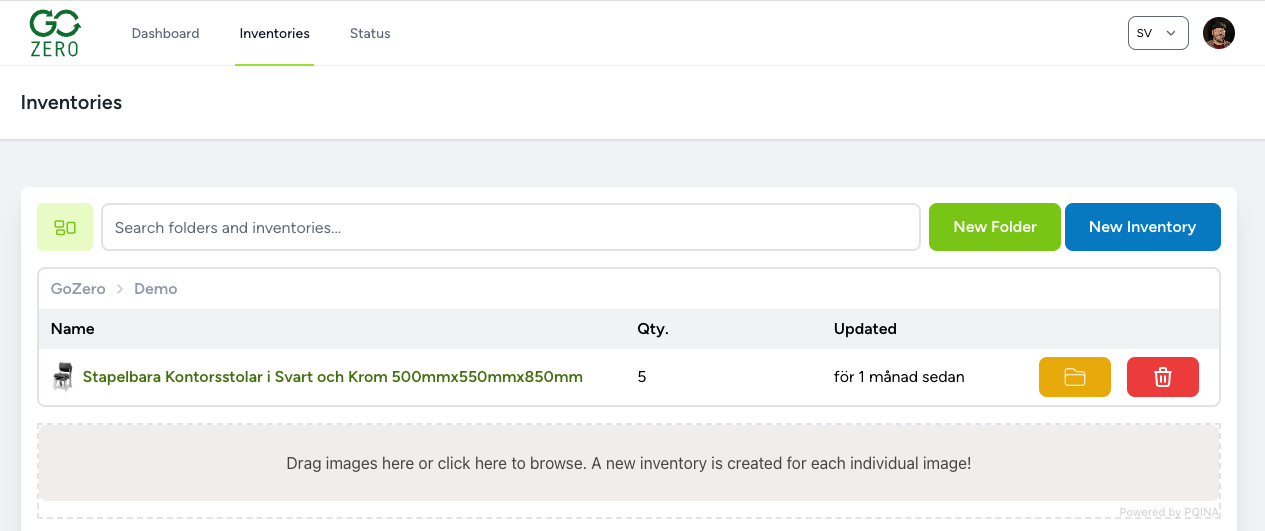
Browse to the folder where you want all the inventories to be created when you bulk upload them.

Just drag and drop up to 100 images to the bulk upload area or click the grey zone and choose images on your device. Every image will be created as ONE new inventory.
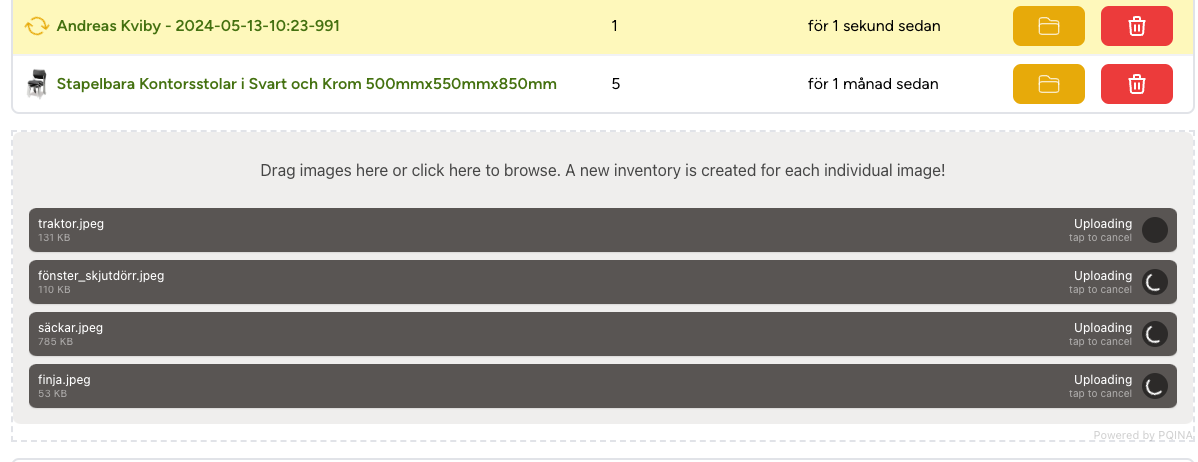
During the upload you will see the progress. When all iages are uploaded and marked as yellow you can grab that coffee.
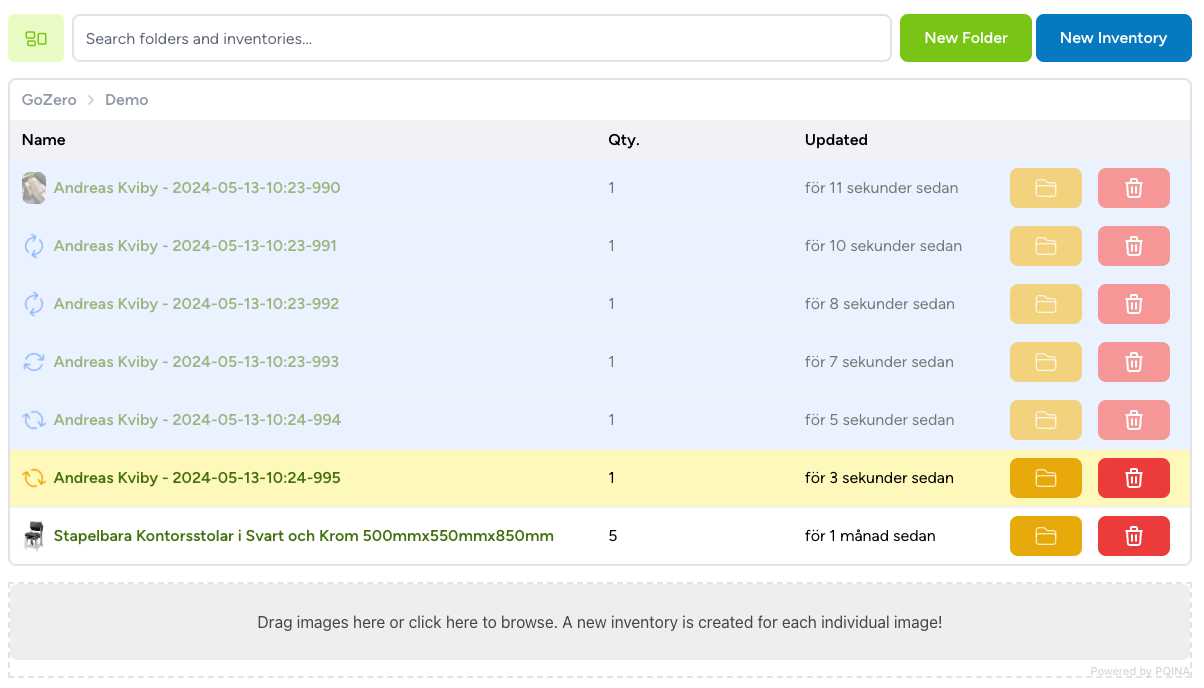
Soon more and more of your uploaded images will turn blue with a spinning arrow icon. This means that our AI assistant has grabbed the image and is now trying to figure all out using AI.
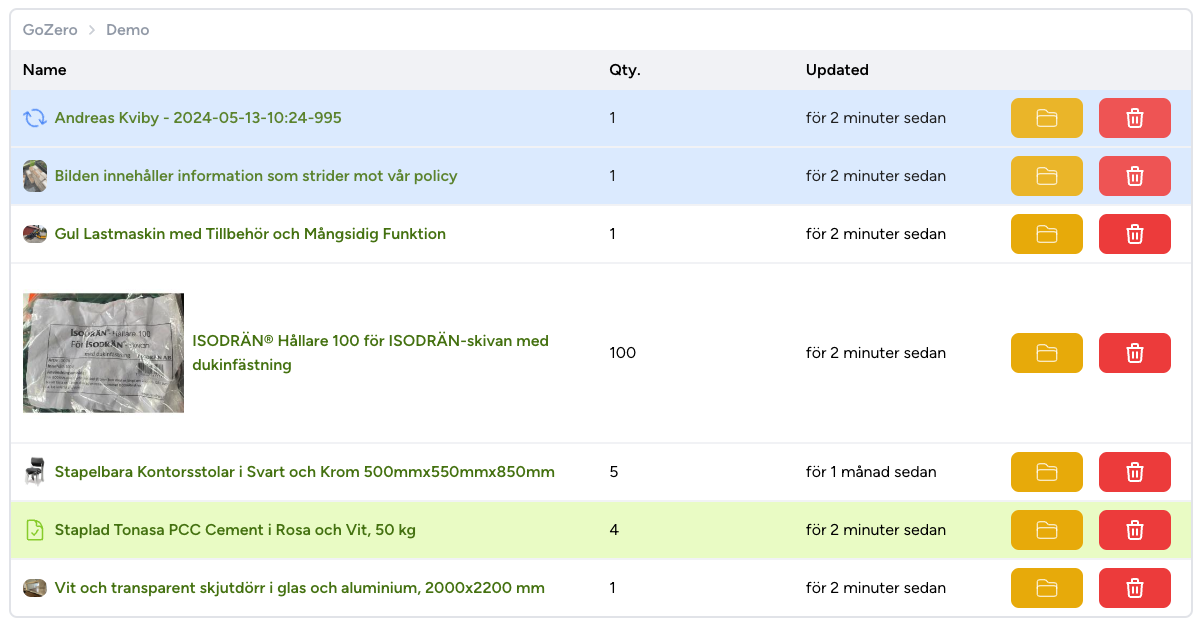
If you hover over them on your computer you will see a preview of the inventory. When they turn green they are ready to be inspected by you.
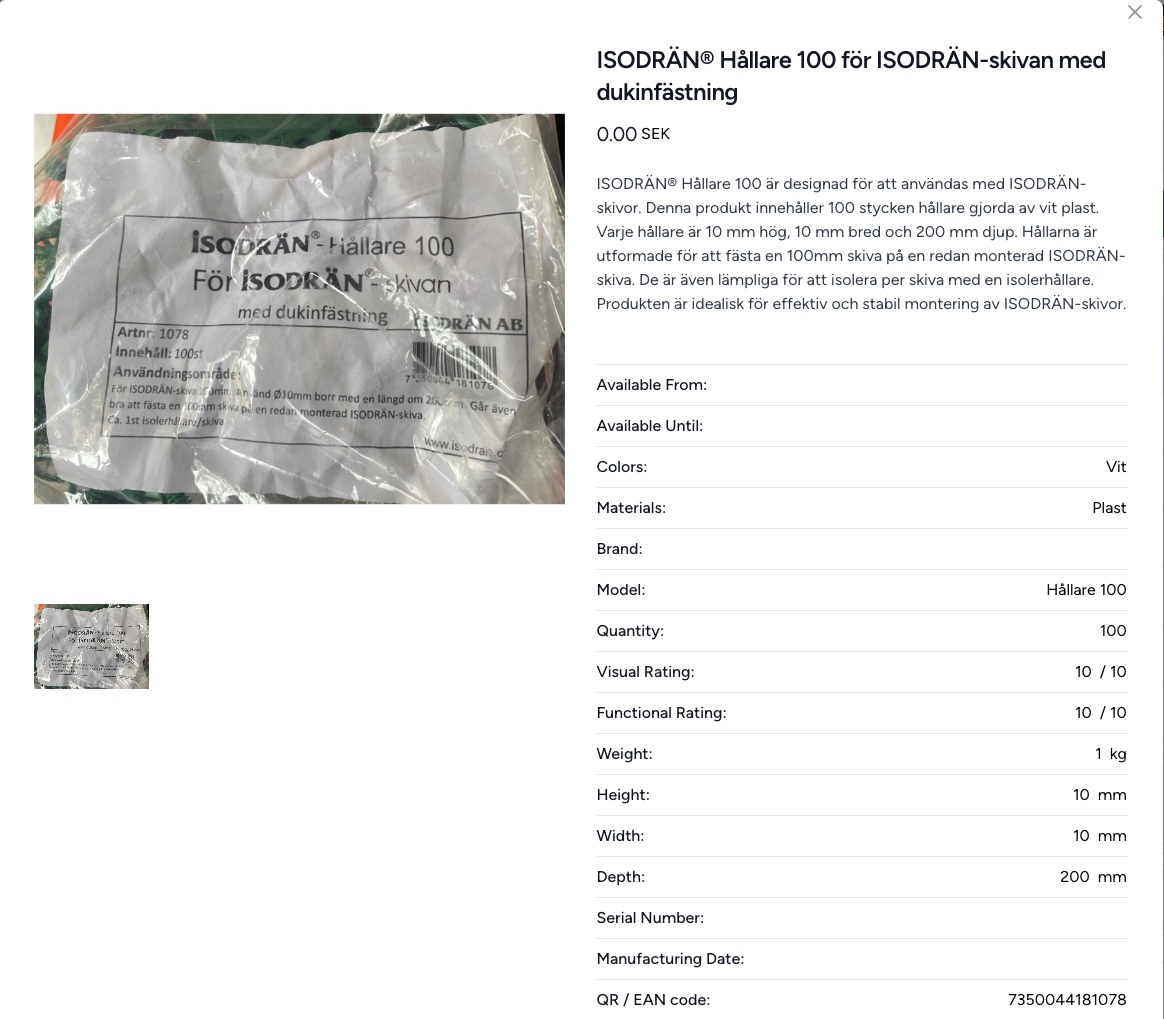
As you can see above the AI assistant have made a lot of work for us. The assistant has written all of the data above for us, it even found the number of items and the EAN code on the label for us.
This is how you bulk upload inventories to the GoZero platform.